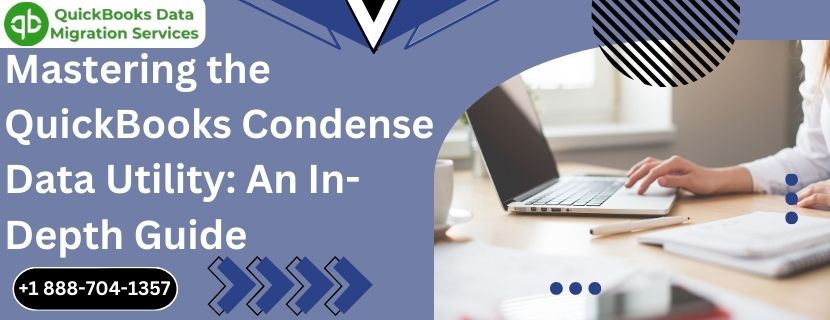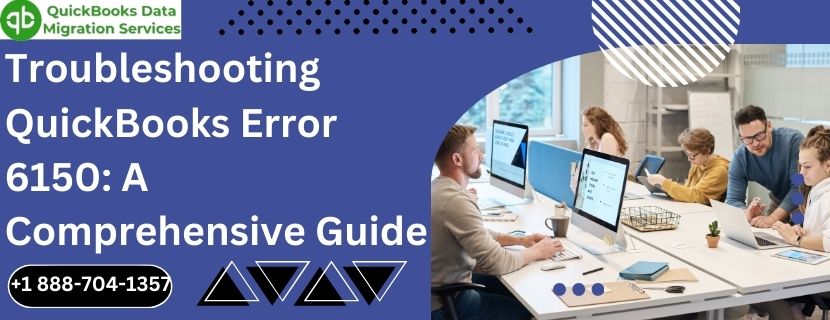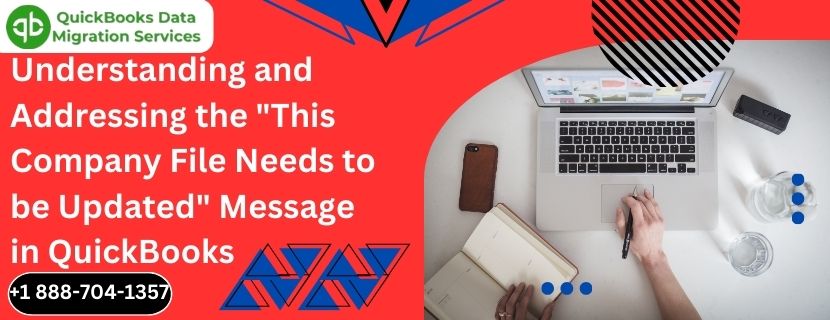In the realm of business accounting, QuickBooks is a cornerstone tool that many businesses rely on for efficient financial management. As businesses grow and transactions multiply, QuickBooks company files can become unwieldy, affecting performance and usability. The QuickBooks Condense Data Utility is a powerful feature designed to help manage and optimize these large data files. This comprehensive guide will delve into the nuances of this utility, covering its benefits, functionalities, and a step-by-step approach to effectively condense your data without compromising crucial information.
Read More :- Reset QuickBooks Payroll Pin
What is the QuickBooks Condense Data Utility?
The QuickBooks Condense Data Utility is a feature that helps reduce the size of your company file by removing outdated or unnecessary data. This process is essential for maintaining optimal performance, especially for businesses with extensive transaction histories. By condensing data, you can enhance the speed of QuickBooks, simplify data management, and ensure that your accounting software runs smoothly.
Benefits of Using the QuickBooks Condense Data Utility
1. Improved Performance
Speed and Efficiency: Smaller files load faster and process transactions more efficiently, leading to improved overall performance of QuickBooks.
Reduced Lag: By condensing your data, you reduce the lag time associated with large files, making day-to-day operations more seamless.
2. Easier File Management
Streamlined Data: Condensing helps in organizing your data better by summarizing transactions, making it easier to manage and navigate through your records.
Simplified Backup: Smaller files are quicker to back up, ensuring that your data protection processes are more efficient.
3. Enhanced Reporting
Quick Access: With a condensed file, generating reports becomes faster, allowing for timely analysis and decision-making.
Accuracy: By removing redundant data, the integrity and accuracy of your reports improve, providing a clearer financial picture.
4. Data Integrity and Security
Reduced Clutter: By eliminating outdated transactions, you maintain a cleaner and more secure data environment.
Prevent Errors: A smaller, more manageable file size helps prevent data corruption and errors, safeguarding your financial information.
How the QuickBooks Condense Data Utility Works
The utility offers several methods for condensing data, each tailored to different needs and preferences:
1. Transaction Condense
Summarization: This method summarizes past transactions into journal entries, retaining essential financial information while removing detailed transaction data.
Customization: You can specify a cut-off date, condensing transactions only up to a certain period, which is ideal for retaining recent, detailed records while archiving older data.
2. List Condense
Optimization: This method focuses on condensing list elements like customers, vendors, and items that may have become redundant or outdated over time.
Efficiency: By optimizing lists, you streamline the data management process and improve the responsiveness of QuickBooks.
Step-by-Step Guide to Using the QuickBooks Condense Data Utility
Read More :- QuickBooks Error 179
Preparation
1. Backup Your Data
Create a Full Backup: Before you begin, it’s crucial to create a comprehensive backup of your QuickBooks company file. This ensures that you have a fallback option if anything goes wrong during the condensation process.
Verify Backup Integrity: Check that the backup file is complete and accessible. Store it in a secure location separate from your working files.
2. Review Your Data
Audit Transactions: Conduct a thorough review of your financial data to identify any transactions or entries that may need special attention or exclusion from the condensation process.
Resolve Errors: Run the Verify Data utility in QuickBooks to check for and resolve any data errors before condensing your file. Fixing errors beforehand ensures a smoother condensation process.
Condensing Your Data
1. Access the Condense Data Utility
Navigation: Open QuickBooks and go to the “File” menu. Select “Utilities” and then choose “Condense Data.”
Welcome Screen: The Condense Data Utility will present a welcome screen with options to proceed. Click on “Next” to continue.
2. Choose Condensation Method
Select Method: You will be prompted to select either the Transaction Condense or List Condense method. Choose the method that best suits your needs.
Set Preferences: For Transaction Condense, specify a cut-off date for transactions to be condensed. For List Condense, review and select the lists to be optimized.
3. Initiate the Condensation Process
Confirm Selections: Review your windows 11 selections and confirm that all settings are correct.
Begin Condensation: Click on “Start Condense” to initiate the process. QuickBooks will begin condensing your data, which may take some time depending on the size of your company file.
4. Review Results
Examine Data: Once the condensation process is complete, review your condensed data to ensure that all necessary information has been retained and that there are no discrepancies.
Verify File Size: Check the size of your company file to confirm that it has been reduced as expected.
Best Practices for Effective Data Condensation
Regular Maintenance
Scheduled Condensation: Incorporate the condensation process into your regular QuickBooks maintenance routine to prevent your file from becoming excessively large over time.
Periodic Reviews: Regularly review and clean up your data to maintain optimal performance and file integrity.
Planning and Preparation
Develop a Plan: Before initiating the condensation process, develop a comprehensive plan outlining the steps involved and any contingencies in case of unexpected issues.
Test Runs: Consider performing a test condensation on a copy of your company file to identify any potential issues before applying it to the live data.
Seeking Expert Assistance
Professional Help: If you’re unsure about the condensation process or encounter any challenges, don’t hesitate to seek assistance from QuickBooks experts or certified ProAdvisors.
Training: Provide training and resources to your accounting team to empower them to leverage the Condense Data Utility effectively.
Frequently Asked Questions about QuickBooks Condense Data Utility
Q1: Will condensing my data affect my financial reports?
A1: No, condensing your data should not affect your financial reports. The utility is designed to preserve essential financial information while removing redundant data.
Q2: How often should I use the Condense Data Utility?
A2: The frequency of use depends on the volume of transactions and the size of your company file. Generally, it’s recommended to condense your data annually or when you notice a decline in QuickBooks performance.
Q3: Can I undo the condensation process if something goes wrong?
A3: No, the condensation process cannot be undone. This is why it’s crucial to create a comprehensive backup of your company file before initiating the process.
Q4: What should I do if the condensation process fails?
A4: If the process fails, check for any data errors and resolve them before attempting to condense your data again. If issues persist, seek assistance from QuickBooks support or a certified QuickBooks ProAdvisor.
Conclusion
The QuickBooks Condense Data Utility is an invaluable tool for businesses looking to optimize their financial data management processes. By effectively condensing your data, you can enhance performance, simplify file management, and preserve the integrity of your financial information. Incorporating the utility into your regular maintenance routine ensures that your QuickBooks software remains efficient and responsive, enabling you to focus on what matters most: growing your business.
In conclusion, embrace the power of the QuickBooks Condense Data Utility and take proactive steps to maintain the health and performance of your accounting software. With the right approach and best practices, you can unlock the full potential of QuickBooks and streamline your financial operations for long-term success.
Read More :- QuickBooks Error 2107